Please go through the article below to understand the process of adding different platforms on the EasyEat POS
What is a platform?
In case your outlet is registered with other third-party delivery partners, their orders can be recorded and reported on EasyEat POS too.
While clicking on "Create New Order" we get to choose the order type, ie Dine-in, Take-Away or any platform from which the order is received.
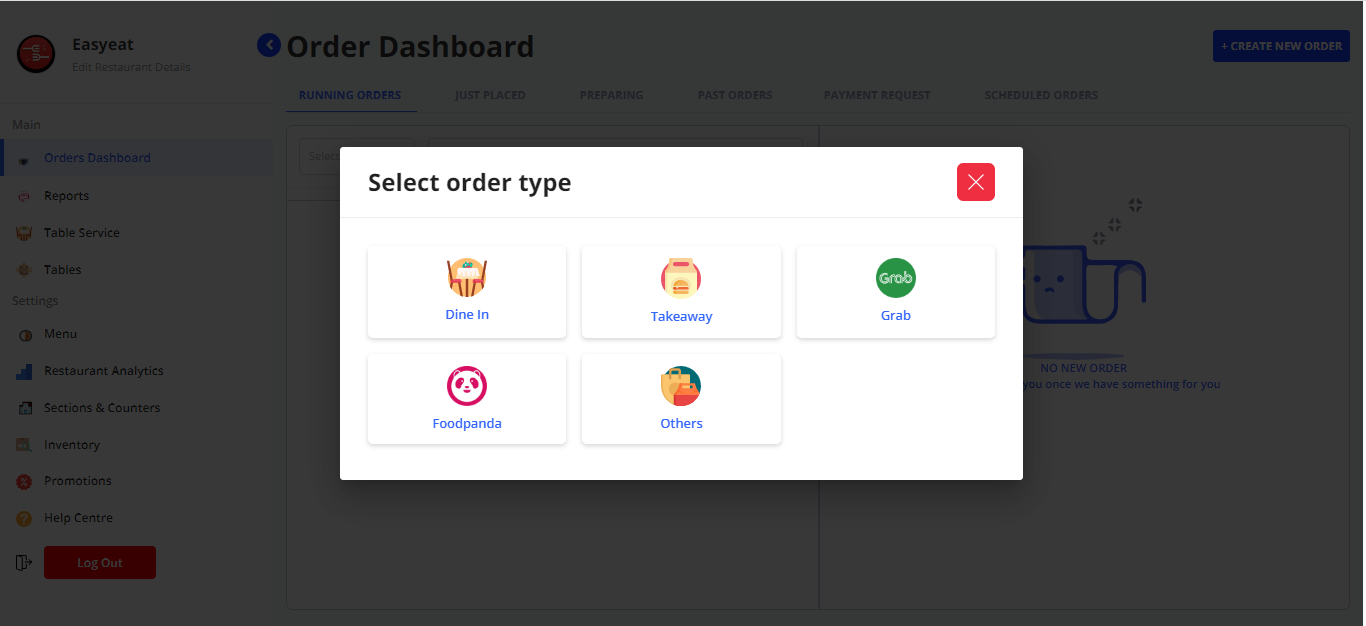
Select the order type and the same will be registered for both, ordering purposes and reporting purposes.
How to add new platforms to your POS?
Step 1- Login into your POS.
Step 2- Navigate to the ‘Edit Restaurant Details’ section.
Step 3- Locate the ‘PLATFORM COMMISSIONS’ section. Click on the ‘Add New Commission’ in the right-hand corner.
A dialog box will appear.
Step 4- In the form select the platform you want to add in the dropdown menu under the ‘Select Platform’ heading-> Fill in details like Commission rate, charge unit (can be either % or flat value i.e. RM) -> Select the Order Types from the checkbox. You can also include Packaging charges from the checkbox.
Here we have added the Go Eat platform with a 2% commission rate applicable on Delivery and Pick up orders with no Packaging charges included.
Step 5- Click on the SAVE button below and the platform will be added.
Once added, the order type would be visible on the "Create New Order" tab.
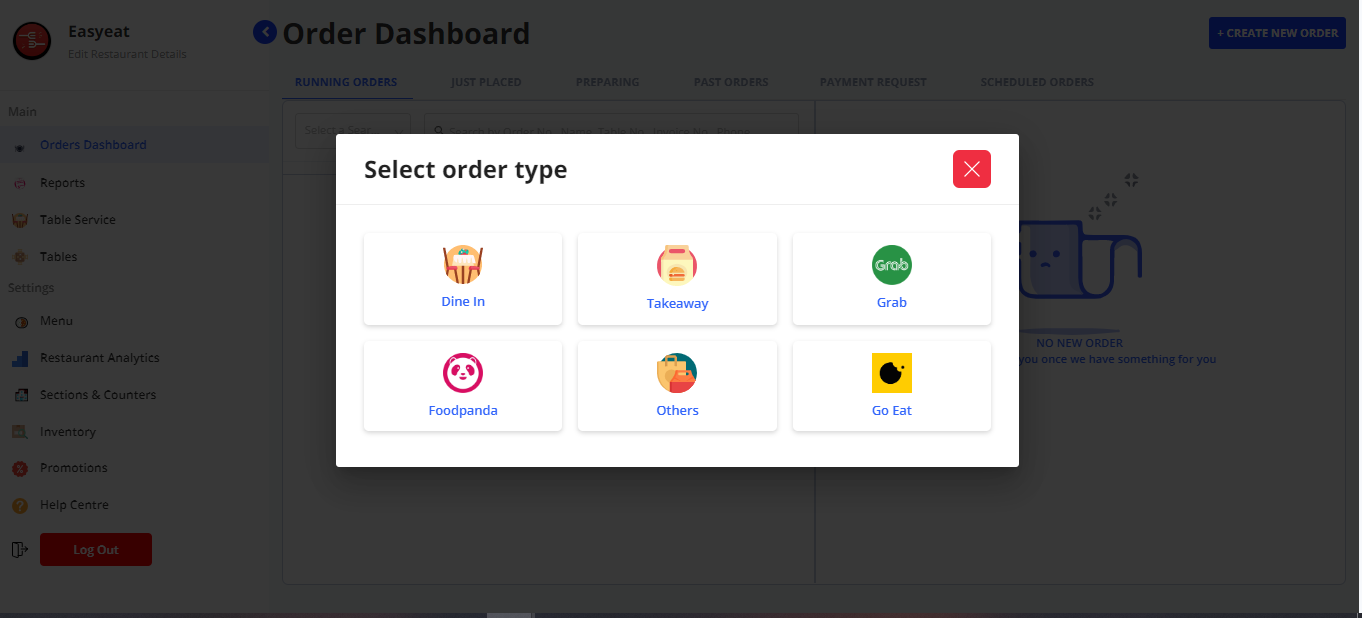
Adding and syncing platform commission
Syncing Grab and Foodpanda with Easyeat will enable you to get all your orders from these platforms on the Easyeat system.
- Click on Edit Restaurant Details

- Click on Platform Commissions

- Click on Login to Sync

- Enter Email and Password of Grab/Foodpanda

- Map Easy Eat Menu and Printer Counter. If you don't find an item in Easy Eat Menu, select 'Add as Open Item'.

- After completed, will show Match Ok

- Back to Order Dashboard

- Click on Create New Order

- Click on Grab/Foodpanda

- Enter Order ID or Auto Sync
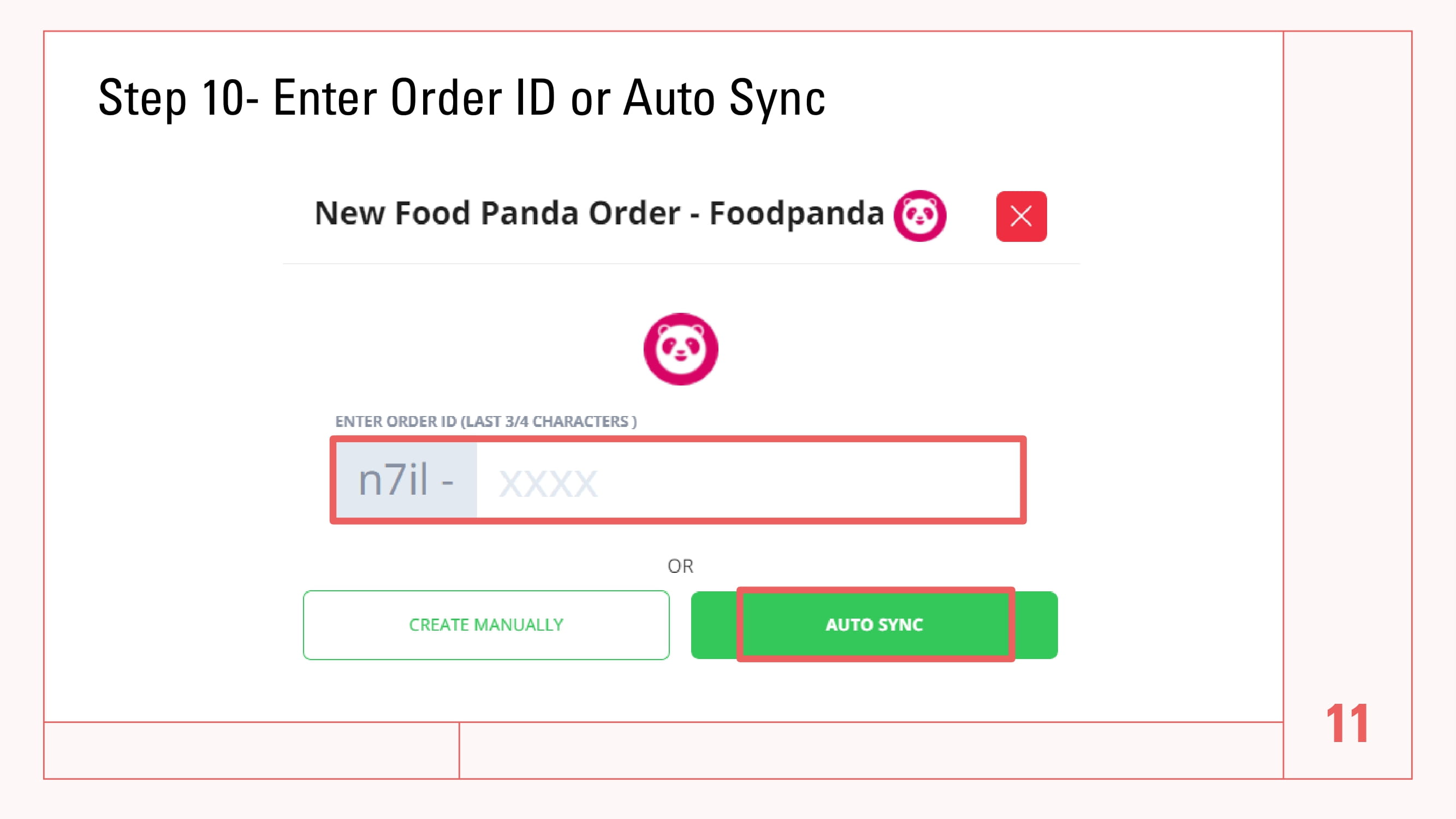
Please Note- In case the restaurant requires an order type that does not exist in the dropdown list, kindly contact our customer support team for the same.
